How to delete Discord Server on PC and mobile devices (permanent)
Managing a server on Discord is not easy. If you don't have the effort anymore, how to delete Discord server can be an option. It's very easy to do, and here we'll explain the steps on Android, iOS, and the website.
If the server is deleted, Discord will destroy all data that the user has ever shared. This server will not appear in the menu. For that, before deleting it, make sure you don't regret it.
There is no option to restore it, if you delete the server. Besides that, an important condition that must be understood is that you must act as the Owner to delete it.
What are Discord Servers?
Discord is not yet very popular in some countries, but this platform is widely used in many countries. Its function is as a community forum for public figures and friends, discussing hobbies and other things.
The Discord server is a feature that allows us to create groups of users with the same interests. Servers can be public or private depending on the Owner.
Apart from that, Discord also has a channel. Its function is clearly different from Server, because this feature is only specifically for sending text or voice.
So far Discord is safe to use because there is a Privacy Setting and direct monitoring.
Even so, all platforms must have risks. But we can avoid it by selecting incoming friendship.
Discord is usually used by gamers to organize fans. There are also brands and public figures using this chat application to reach a wider audience.
Read also: How to change Gmail password easily
To use Discord, we don't need to pay a fee. However there is a subscription option called “Nitro” which costs $9.99 or “Nitro Classic” $4.99 per month.
Of course there are more benefits that can be obtained.
At least that's a few things about Discord, Servers, and Channels. Next we go to the main topic, which is how to delete Discord server on a PC or Android phone. Let's see!
How to delete Discord Server on Website/Desktop
How to delete Discord server on a PC is very easy. You can do it on Windows, Linux, Chromebook, or Mac, either via the website or the installed application. The steps are not much different.
- First login to Discord account
- On the left, select the server you want to delete
- Then at the top of the server page, click the arrow next to the server name
- If the advanced menu appears, select "Server Settings"
- Once open, at the very bottom left click "Delete Server"
- A prompt will appear, enter the full server name
- The final step, click the Delete Server button
The impact that occurs if you delete the server is that you or other members can no longer access the server.
So make sure you have thought of a clear reason why you should delete Discord Server.
How to delete Discord Server on an Android phone
Next, how to delete Discord server on a cellphone is no less easy. You can do it on your iPhone, iPad or Android via the app.
- First open the application, click the three lines at the top left
- Then select the server you want to delete permanently
- Then click the three dots button
- Then select Settings
- After the Settings menu opens, click the three dots at the top right
- After that click Delete Server
- Make sure the server name is correct
- The final step, click Delete
Later the server will disappear immediately, and there is no way to restore the deleted Discord server. However, you can still create new servers and invite other users to join.
Conclusion
Discord was released in May 2015 and can run on PC and mobile devices. Until now, many people have used this platform to build a community, both gaming and chatting related to hobbies.
That's how to delete Discord server that you can do. It's easy because it doesn't need special requirements, the most important thing is you have to have good reasons because there is no solution to restore deleted servers.

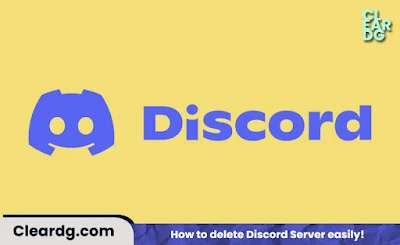
Post a Comment